| Day | Start Time | End Time | Break Deduction | Total | ||
|---|---|---|---|---|---|---|
| Monday | : | : | : | 8.50h | ||
| Tuesday | : | : | : | 0.00h | ||
| Wednesday | : | : | : | 0.00h | ||
| Thursday | : | : | : | 0.00h | ||
| Friday | : | : | : | 0.00h | ||
| Saturday | : | : | : | 0.00h | ||
| Sunday | : | : | : | 0.00h | ||
Total Pay:£0.00 Base Pay:£0.00 Overtime Pay:£0.00 Total hours:0.00 Base Hours:0.00 Overtime Hours:0.00 | ||||||
Timesheet Settings
Pay Rate Settings
Additional Settings
About this Free Time Card Calculator
This time card calculator helps track work hours and calculate pay, benefiting both employers and employees. You enter when you start and finish work each day, and the calculator does the math.
Our time card calculator offers more than just estimating work hours:
- It handles breaks too. Simply enter your lunch time, and it will be deducted from your total hours.
- You can customize your timesheet. Want to start your week on Sunday instead of Monday? No issue. Want a 4-day work week? That's available too.
- Overtime is tricky, but our calculator has you covered. Specify when overtime begins - maybe after 8 daily hours or 40 weekly hours. It'll apply the overtime rate automatically.
- Add personal details like your name or company. Rest assured - we don't store your data. The calculator operates entirely client-side, meaning your entered information isn't transmitted to servers.
- Toggle between 12-hour and 24-hour time formats. Just note that changing this format resets the input data.
- Generate PDF printouts of your timesheets or save them as spreadsheets.
In short, our free time card calculator takes the headache out of tracking work hours. It's a simple tool that can save you a lot of time and hassle.
How to use a time card calculator?
Briefly, enter your work day's start and end times, deduct break time, and download a PDF timesheet. Scroll down for advanced options like hourly pay rate or number of work days.
Here's a detailed guide on using a time card calculator effectively:
How to calculate work hours
Begin by entering your name above the calculator. Then, set your pay period dates.

Now, for the main part, enter your work times. For each day you worked, type in when you started and finished.
As you enter times, monitor the "Total" column. It'll show how many hours you worked each day. At the bottom, you'll see your period total.
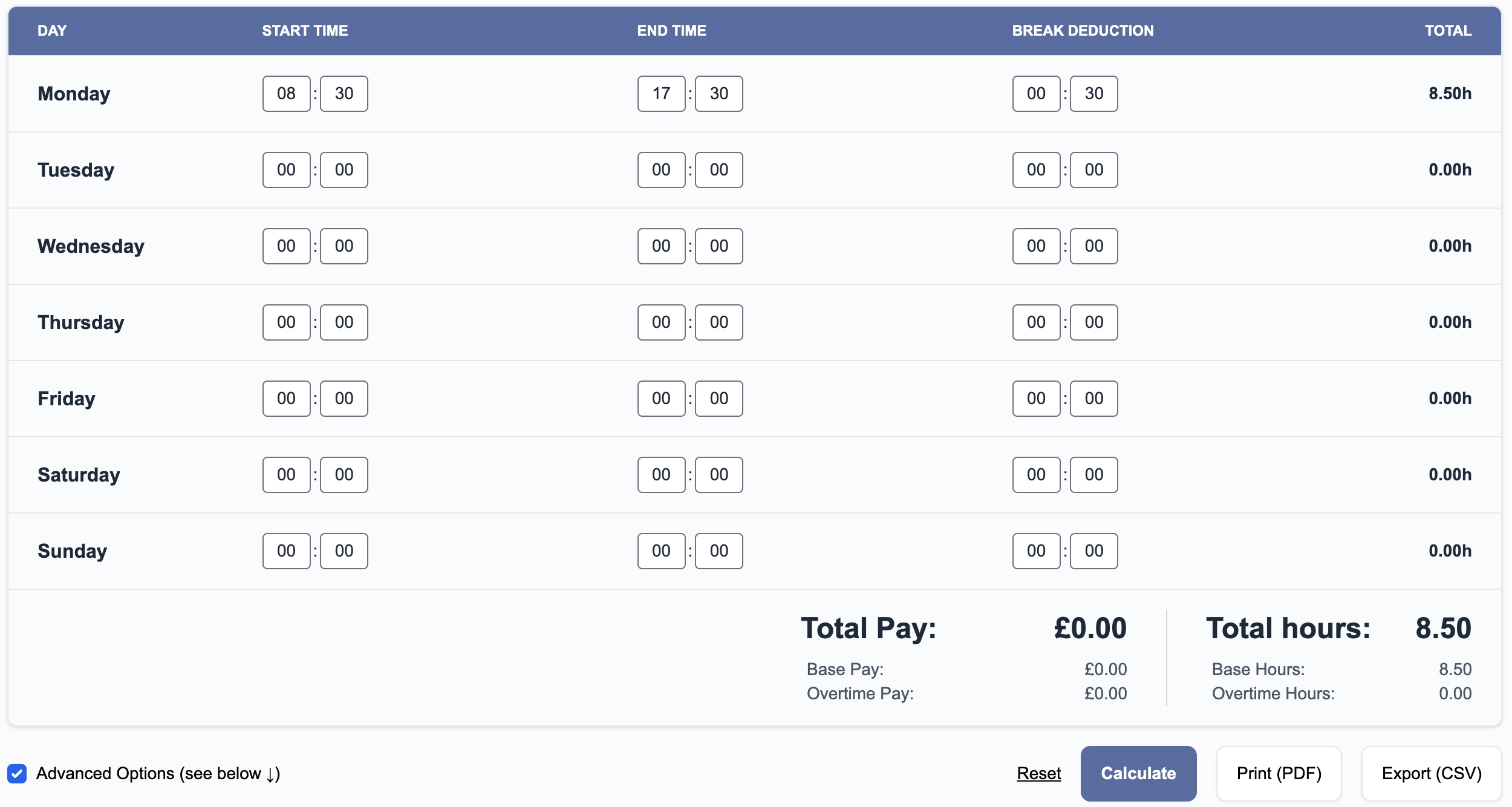
How to deduct breaks
Look for the "Break Deduction" column or "Break Start" and "Break End" if you've chosen to specify break time in advanced settings.
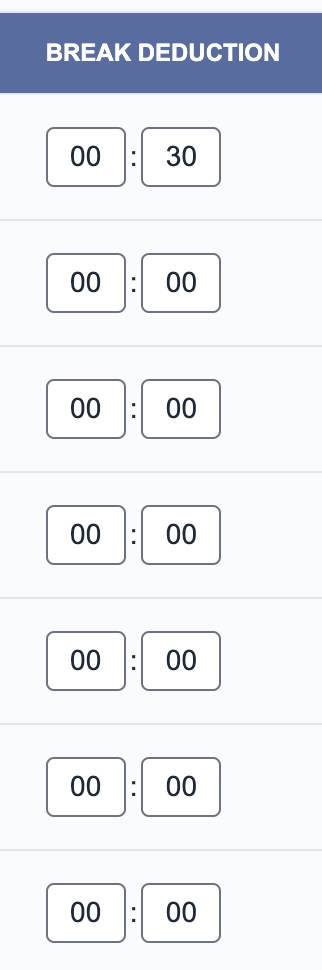
Put in how long your unpaid breaks were each day. The calculator will deduct this time from your total hours.
How to calculate pay for work time
Find the "Pay Rate Settings" section. Enter your regular hourly rate there. The calculator will multiply your hours by the rate. Your total pay will show up at the bottom of the page.
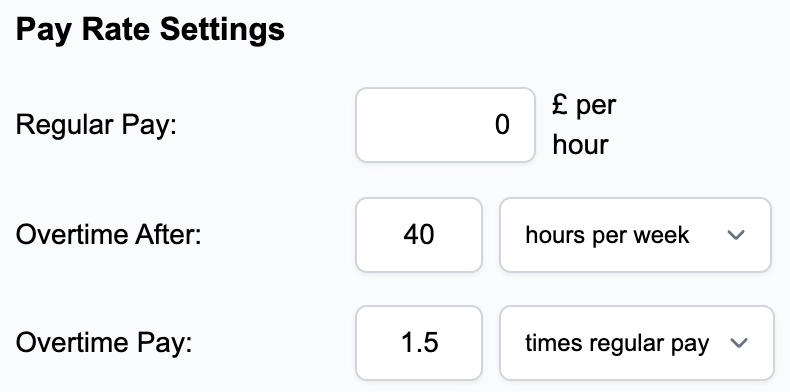
How to calculate overtime
Overtime can be complex, but this work hours calculator simplifies it. Find the overtime settings and set two parameters:
- When overtime starts (often after 40 hours a week)
- The overtime rate (usually 1.5 times your base pay)
Once set, the calculator handles the rest. It automatically applies the overtime rate to excess hours, listing overtime pay separately from regular pay.
How to download PDF or CSV
After entering your work hours, you may want a record. Look for the "Print (PDF)" or "Export (CSV)" buttons.

"Print" generates a PDF of your time card, ideal for digital record-keeping. "Export" or "CSV" provides a file compatible with Excel or Google Sheets.
Always save these files somewhere safe. They're handy if there's ever a question about your hours or pay.
How to add a company name
Enter your company's name beneath the calculator in the Additional Settings column.
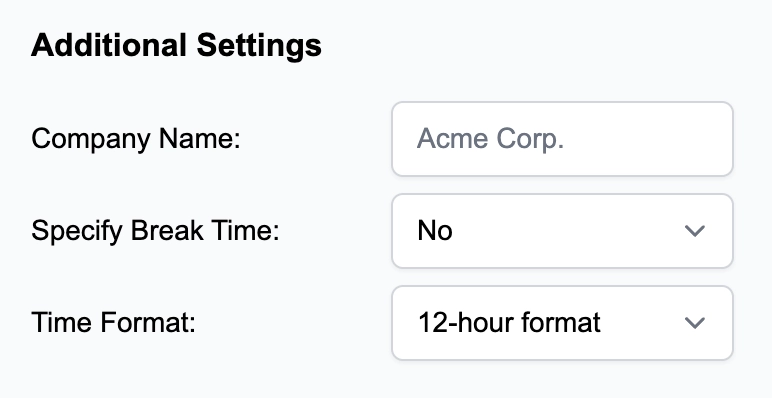
By following these steps, you'll quickly master our free time card calculator. And remember - accurate time tracking makes payday a breeze.